1. How do I change my password?
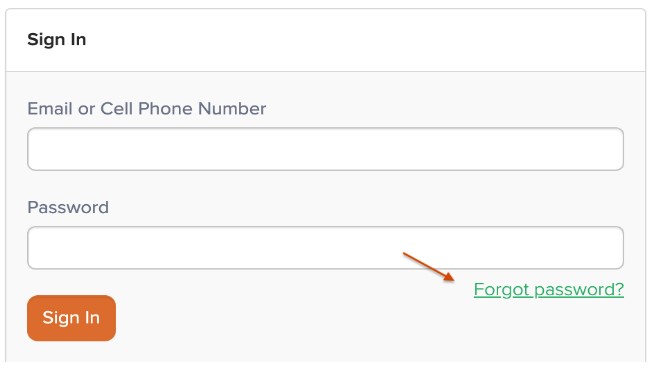 Parents: Click on “Forgot Password?” on the sign-in screen and a link to reset password will be sent to the email connected to your ParentSquare account.
Parents: Click on “Forgot Password?” on the sign-in screen and a link to reset password will be sent to the email connected to your ParentSquare account.
Admin: Use “Forget Password” Link.
1. Sign out of ParentSquare
2. Click “Forgot Password”
3. Put parent’s email or phone number. This will send them a link to reset their password.
2. How do I update my language preference?
Parents: On a web browser (Internet Explorer, Firefox, Google Chrome, etc.) click on your name, then click on “My Account” and then “Language Settings.” On the app, tap the triple-bar menu at the top left, then go to Account > Preferences > Language.
What if my language preference is overridden after I make the change?
This likely means that the language in your SIS (SchoolTool) is different than what it is in ParentSquare; ParentSquare is configured to override the language setting from SchoolTool. If the language preference is overridden, then the information inSchoolTool needs to be updated. To update your information in SchoolTool, please contact Chris Lynch at clynch@scsd.org or visit our Technology Resources page.
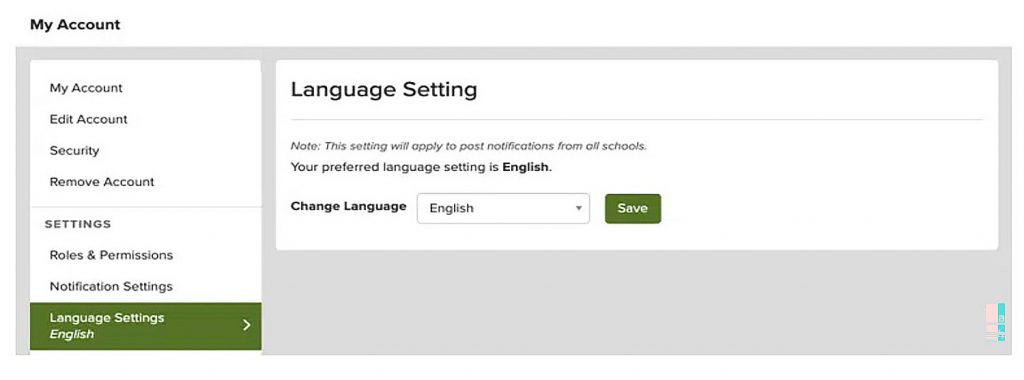 Admin: You can update the language for any user in ParentSquare just as a parent would (see above), or it can be updated in SchoolTool.
Admin: You can update the language for any user in ParentSquare just as a parent would (see above), or it can be updated in SchoolTool.
1. Search for the parent’s name in the ParentSquare directory.
2. Click on the parent’s name to visit their accounts page.
3. Click “Language Settings” under “Settings.”
4. Select language and save.
3. How do I change my email or phone number in ParentSquare?
Parents: You can contact Public Information Specialist Natalie Rowan at nrowan@scsd.org or call the school office and ask for your contact information to be updated in SchoolTool/ParentSquare. New contact details will be reflected in ParentSquare the next day, as SchoolTool syncs with ParentSquare every night.
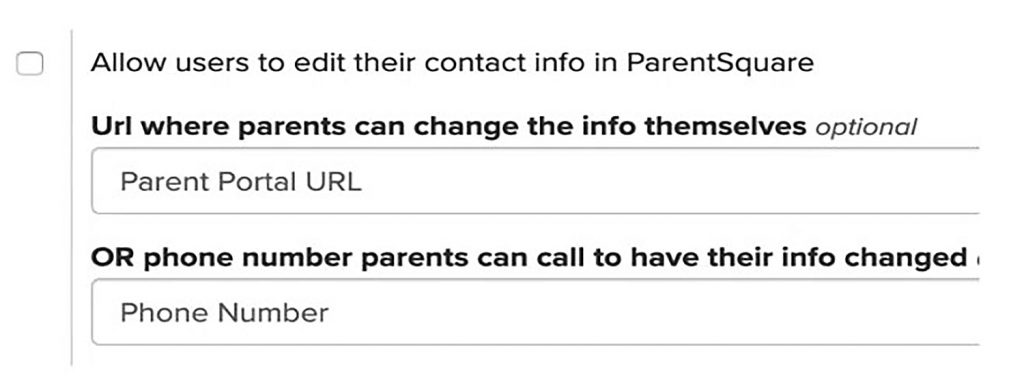 Admin: There can be two different cases.
Admin: There can be two different cases.
1. ParentSquare is configured to allow contact information changes: In this case, locate the user in the directory and then click “Edit” on their Accounts page.
2. ParentSquare is configured to NOT allow contact information changes: In this case, make the change in SchoolTool. You can also provide a link to SchoolTool or a phone number for the parent to call under “Add Ons > User Accounts”.
4. Where can I find phone numbers for various school departments?
Parents: On the web, you can access the school directory on the left navigation bar under the “Explore” menu
On the App, find the directory under “More” menu, or find these numbers on the school website.
Admin: Add all numbers to the staff directory on your school website. You can also add important numbers to the school directory in ParentSquare by clicking “Manage Numbers” on the directory screen.
5. What is the best way to contact the school?
Parents: Click the question mark in the upper right corner of ParentSquare or “Help” on the app. If your school is using the “Contact School” form, you can complete the form or call the district at (518) 373-6100.
Admin: You can enable Contact School from under “Help” in ParentSquare for parents:
1. Visit “Add Ons > Directory”
2. Check the box for “Show a form when user clicks/ taps on ‘Contact School’ under ‘Help Menu’.”
3. Click Save.
All form submissions will be sent to the ParentSquare Coordinator listed on that page. If no email is provided, it will go to the school principal.
To inform parents about the form, issue a notification, place a banner on the school website, or pin a post in ParentSquare.
6. I am missing a student on my account. How can I add another student?
If a parent is missing a child/school, it may be because:
● They have more than one ParentSquare account with different contact information.
● Their contact information is inconsistent across the schools’ SISs (ex. SchoolTool).
Parents: To add a child or school, please contact your school(s) directly to update your contact information. You should confirm that the same email and phone number is on file for all children at all schools.
The day after the change is made at the school, you should be able to see the updated information in ParentSquare.
Admin: In SchoolTool, confirm that contact information is the same for all students associated with that parent.
7. How do I send a message to my child’s teacher?
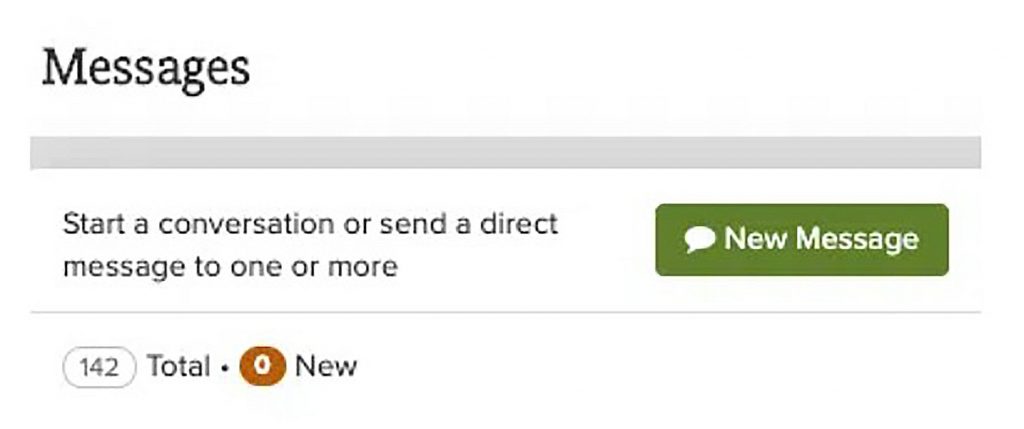 Parents: On the web, you can click “Messages” in the sidebar and start a direct conversation by clicking “New Message”.
Parents: On the web, you can click “Messages” in the sidebar and start a direct conversation by clicking “New Message”.
On the ParentSquare App, you can tap on “+” sign to start a new message.
You will see their child’s teacher and group owners in the quick-select recipients box at the top of the page. Or, you can type the first three letters of a name in the recipient box for other users to auto-populate.
Admin: Make sure teachers/staff are aware that parents can send them direct messages via ParentSquare and that they regularly check their email or ParentSquare. Teachers/staff can click on the link in the email to reply.
8. How can I subscribe to the ParentSquare calendar?
Parents: On the web, from the left navigation toolbar under the Explore section, select “Calendar” and then click “Subscribe” in the top right.
On the app, tap the triple bar menu, then “Account” > “Preferences” and then select “Automatically add events to Calendar”.
School, class, and group events will be added to your personal calendar. You should follow their computer or mobile device’s default calendar application instructions.
Admin: Make sure the school has an updated calendar. Encourage teachers and group owners to update their ParentSquare calendars as well.
9. How do I register for ParentSquare?
Parents: On the app, enter your email or cell phone number. The email and/or cell phone number should match what is in the school’s information system or database.
On the web, click ‘Sign In’, then under ‘Sign Up’ section, put your email or phone number and click ‘“Go”.
If the email or phone number is not recognized by ParentSquare, parents can follow directions to request access or call the school office and ask them to update the contact information.
Admin: Send an Account Activation email or text to the parent.
Search for parent in the ParentSquare directory
Click parent’s name to visit their accounts page
Click “Invite”. If you do not see the invite button, follow steps above to send password reset email.
10. I’m getting too many messages from ParentSquare or from one school.
Parents: You can set your notification preferences to receive a daily digest email, text or app notification with all updates at the end of the day.
On the web, click on your name to bring up your accounts page to update notification preferences.
On the app, you can go to Account > Preferences from the triple-bar menu.
Can I set different notification settings for different schools?
Yes, parents can now have different settings for each school and district.
Admin: It is likely that parents are receiving communications instantly or only have a cell phone on account. If requested, you can adjust a parent’s notification preference to switch a parent to receive a daily digest:
1. Search for parent in the ParentSquare directory
2. Click parent’s name to visit their accounts page
3. Click “Customize your Settings” under “Notification Settings” towards the right and make changes for all or one school.
You can also ask parent to download the app and turn off all other communication modalities.
11. I’m new to ParentSquare. How can I learn more?
Parents: You can learn more with the Parent Training Module, a course designed to take 15 minutes that covers topics parents need to know about using ParentSquare.
Admin: Let them know you are there to help anytime they have a question. You can also remind them of the English or Spanish Help pages that can be accessed by clicking the question mark in the upper right on the web. Parents can also click “Help” in the mobile app. Here are some resources:
12. I don’t have a student at your school or my child no longer attends your school. Can you take me off your list?
Parents: Click “Unsubscribe” link on your email from ParentSquare or reply STOP to the SMS from ParentSquare to stop notifications to your email or phone.
Admin:
1. Delete the user from ParentSquare (Visit user account page and then click “Delete”
2. Remove the user’s contact information SchoolTool.
If the user isn’t removed from ParentSquare following the nightly sync, their contact information can be added to the school’s “No Sync” list under Admin > Data Integration > No Sync Phones/Emails after deleting the user account in ParentSquare.


